Hands-On Review: tCam-Mini WiFi Thermal Imager

A thermal camera is a tool I have been wanting to add to my workbench for quite a while, so when I learned about the tCam-Mini, a wireless thermal camera by Dan Julio, I placed an order. A thermal imager is a camera whose images represent temperatures, making it easy to see things like hot and cold spots, or read the temperature of any point within the camera’s view. The main (and most expensive) component of the tCam-Mini is the Lepton 3.5 sensor, which sits in a socket in the middle of the board. The sensor is sold separately, but the campaign made it available as an add-on.
Want to see how evenly a 3D printer’s heat bed is warming up, or check whether a hot plate is actually reflowing PCBs at the optimal temperature? How about just seeing how weird your pets would look if you had heat vision instead of normal eyes? A thermal imager like the tCam-mini is the tool for that, but it’s important to understand exactly how the tCam-mini works. While it may look like a webcam, it does not work like one.
What It Is

tCam-Mini is a command-based, wireless ESP32-driven board using the Lepton 3.5 sensor for thermal imaging. In the images here, the USB cable is being used to deliver power, but all thermal image data is being exchanged with a desktop application over WiFi. tCam-mini uses a JSON-based packet interface, and the easiest way to get up and running is to use the desktop application to view images and stream video.
The tCam-Mini is intended as a small, network-only device. The desktop application provided by Dan is the easiest way to stream data and access the full functionality of the sensor, but a web app and Python library are also in development.
What It Isn’t
The tCam-Mini is not a self-contained camera device, and it does not work like either a webcam or digital camera. There is no screen, no memory card on which to store photos and videos, nor are there any hardware controls on the camera itself. The closest thing it has to a display is a single red/green status LED, and the only button on the board performs a WiFi reset. The tCam-Mini is really intended to be a remote camera, accessed over WiFi by a host. (Also, the tCam-mini should not be confused with tCam, which is a larger and more full-featured, battery-powered version with touchscreen display that is still under development.)
While the tCam-Mini is a camera with a WiFi interface, it is not running a web server and it cannot serve up thermal images through a browser interface directly. It must be used via its command interface, for example by using the desktop app.
Setup and Desktop App
The first thing the tCam-Mini does when it powers up is enable WiFi so that it can accept connections from a host. Power can be provided via the USB cable, or by applying power directly to the 5 V input on the board.
By default, the camera boots into AP mode (acting as a wireless access point) with a fixed IP address of 192.168.4.1. One must connect the host computer to the tCam-Mini’s access point, then run the desktop app and click the “Connect” button. Once the board accepts the connection (the status LED will turn green to indicate this), all functions will be available in the desktop app, including streaming of thermal images.
The desktop app can also be used to change the tCam-Mini’s startup behavior, instructing it to connect to an existing wireless network (optionally with a static IP) instead of booting into AP mode. If things go terribly wrong, simply hold the button on the tCam-Mini down for several seconds until the status LED blinks, and all will be forgiven as the tCam-mini returns to its default AP-mode behavior.
Sample Thermal Imagery
The tCam-mini is capable of representing thermal data using a variety of color palettes, and here are a few of them. Once an image is exported, it is just an image, but stills or video saved natively from within the desktop application can have different palettes applied (or temperature read from different points in the image, if the image was taken in radiometric mode) freely. This makes it useful for analyzing data after the imagery was saved.
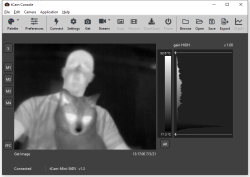
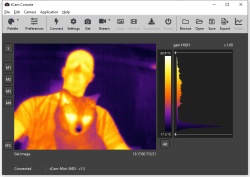
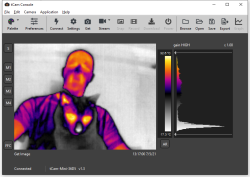
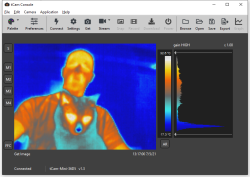
Thermal imagery is neat, and can be occasionally surprising or counter-intuitive. For example, through the lens of the tCam-mini, my eyeglasses look like sunglasses. Also, two materials in particular had interesting properties when I viewed them through the camera: an opaque black garbage bag was transparent, and a sheet of mirrored acrylic was opaque.


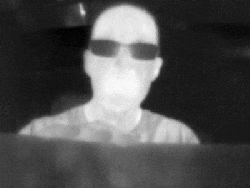
To show off some dynamic results, here is a short video of the build platform of my Prusa MK3/S 3D printer pre-heating to 60 °C. (In the video, monitoring points are placed and occasionally moved to different areas of interest. The temperature of each point is shown just above the video window. S is the central square marker, the others are m1 through m4.)
As you can see, after about two minutes, the pre-heating is complete and the surface of the build platform is quite uniform. For anyone who noticed that the surface of the bed appears to end up a few degrees shy of 60 °C, this is a good time to point out that while the Lepton 3.5 sensors are excellent at profiling temperature changes, they technically have a stated accuracy of +/- 5-10 °C. While recording the video, I occasionally spot-checked areas with my non-contact thermometer. These readings always seemed to agree with what the tCam-mini was reporting, which was good enough for me, but Dan has nevertheless been looking to improve the accuracy of the Lepton 3.5 sensors.
Radiometric versus Automatic Gain Control (AGC) Mode
Two terms that will come up regarding the Lepton 3.5 sensor are Radiometric and AGC mode. The camera can work in either of these two operating modes, and the desktop application allows switching between them.
In radiometric mode, every pixel of the image contains a temperature reading. AGC mode on the other hand prioritizes image quality, but at a cost: every pixel will no longer contain its own temperature reading. AGC mode creates a better visual representation of a scene’s temperature changes and gradients, whereas radiometric mode is more “pure” in its role as a temperature sensor.
Both modes work similarly as far as the interface is concerned, with the exception that setting more than one measurement point is not possible while in AGC mode.
Resource Roundup
The tCam-Mini is a piece of hardware with a very specific role, and because it is not quite plug-and-play, it is important to understand how it works. Understanding what it does (and doesn’t) do will avoid problems during setup and operation. The good news is that the device isn’t at all difficult to use, and the excellent desktop application makes it very easy to operate and manage.
Since there are many different parts to the tCam-mini, here is a cheat sheet of where to find the necessary reference information.
| tCam-mini at GroupGets | Original campaign page |
| GitHub Repository | For everything tCam related (tCam and tCam-mini) |
| tCam-mini Resources | Details specific to the tCam-Mini |
| Desktop Application | How to use tCam’s Desktop Application |
| Download page | Download page for Desktop Application (and firmware) binaries |
| Hackaday.io project page | Project page for details and news regarding tCam development |
Thermal Imaging Has Come a Long Way
I’ve always been more than a bit fascinated with anything that allows one to see beyond the normal ranges of our senses, and thermal imaging is definitely that. In fact, it blows my mind that this is possible in such a tiny device. If you have a favorite extra-sensory tool, or favorite thermal imaging application, I’d love to hear about it, so share in the comments!
Post a Comment